How to authenticate GA4 (Airbyte) with OAuth
Introduction
In order to utilize the Google Analytics 4 (Airbyte) integrations you will need to authenticate the connection between Y42 and the Google Analytics Data API. This guide will show you how to generate an OAuth 2.0 access token to use access the Google Analytics Data API.
This guide will cover 3 steps:
- Creating a private OAuth 2.0 client. [2 min]
- Creating an access token [2 min]
- Authenticating the GA4 (Airbyte) [1 min]
Prerequisites
- An active Google Cloud Platform project
- A Postman account (you can create a free account in 1 min just by signing with Google @ https://web.postman.co/)
Step-by-step guide
Step 1
Firstly, you will need to create a private Google OAuth 2.0 client. This guide will describe step-by-step how you can create an OAuth 2.0 client that solely allows to create an access token (Step 2) that sets permission to read & fetch data from Google Analytics.
How to create a Google OAuth Client ID and Client Secret in the Google Cloud Platform.
Step 2
After having created Google OAuth 2.0 client, you will obtain a client ID & a client secret. These 2 credentials can be used in Step 2 to generate an access token.
Step 3
Now we can use the Client ID & Client Secret from Step 1 and the token from Step 2 to authenticate the GA4 (Airbyte) integration:
- Copy the credentials from Postman
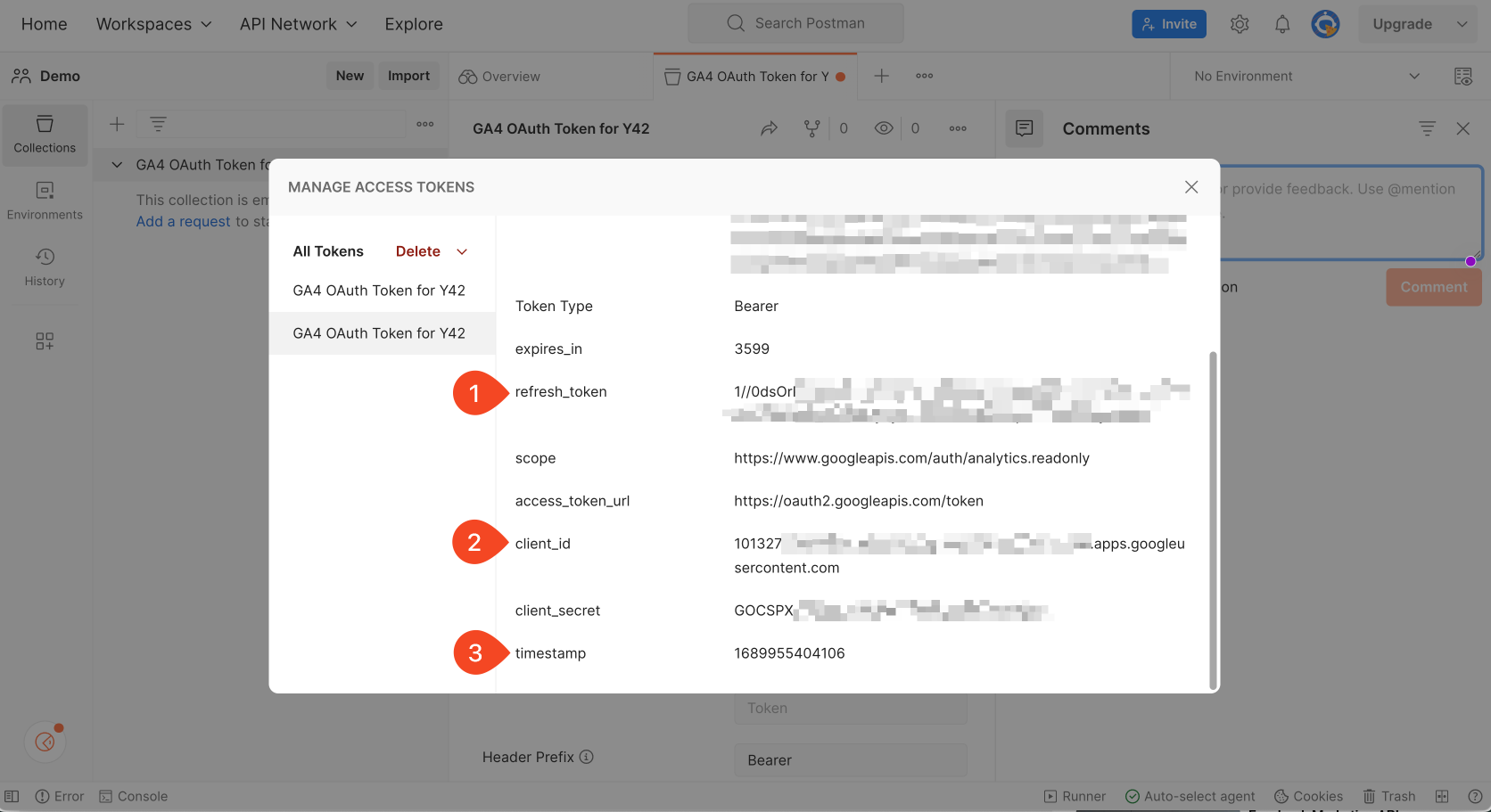
- Paste the credentials into the respective fields in Y42
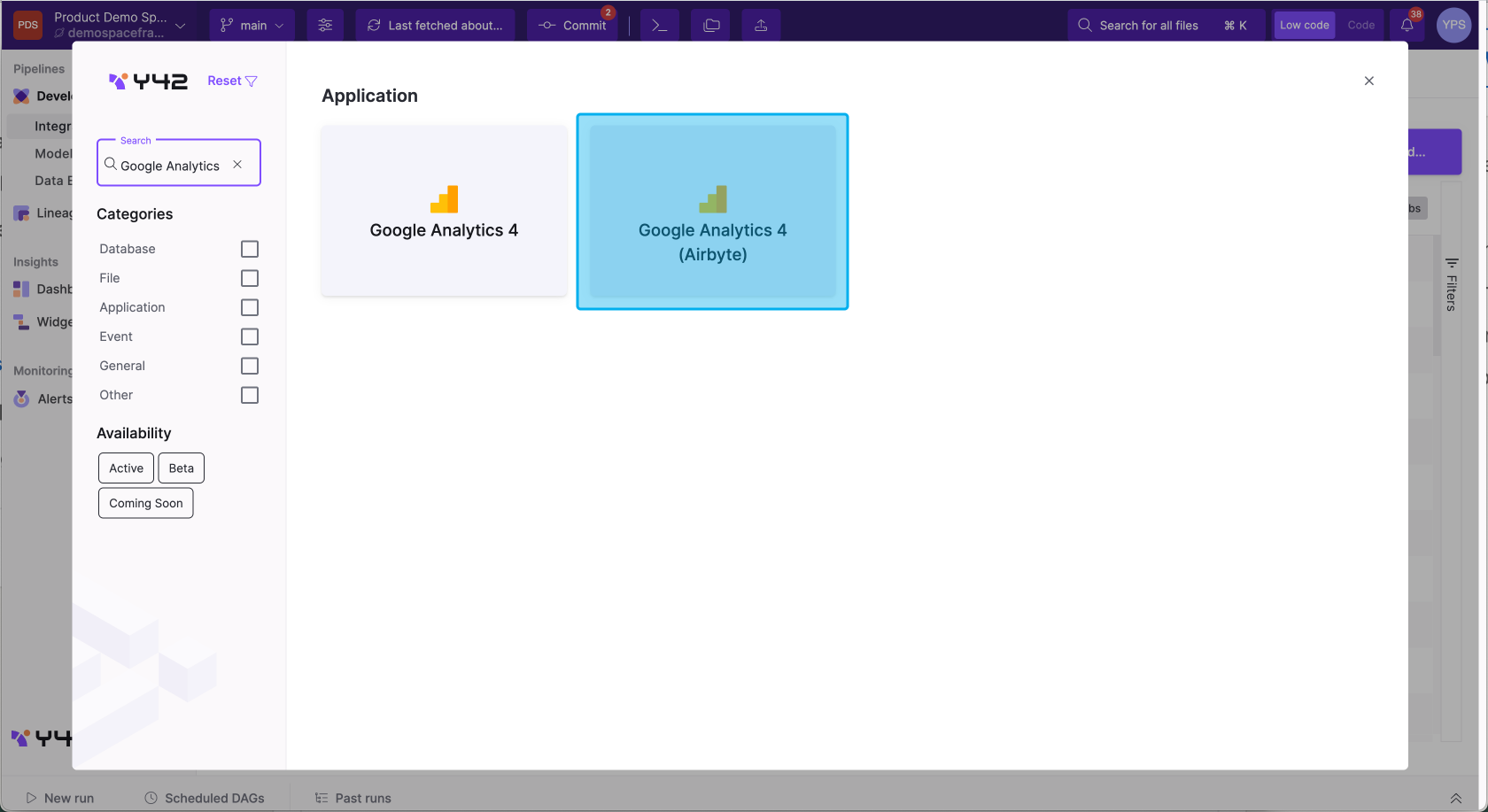
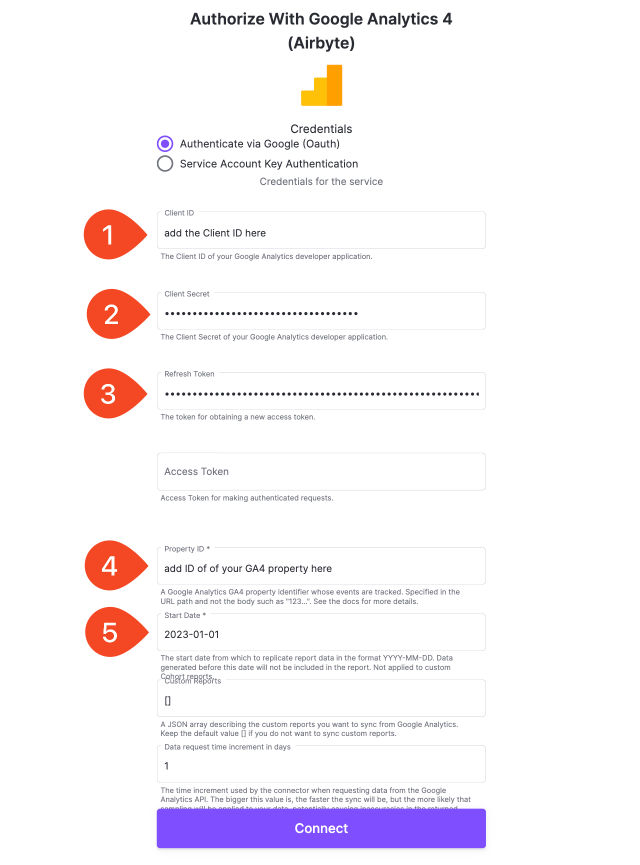
Updated over 2 years ago