How to Import data from a Data Source
Data sources are the basis for your data transformations and analyses. Importing new data into your Y42 org is easily done in a few steps with our pre-built connectors. That way, everyone in your company can integrate data and contribute to building a single source of truth for all your data.
Watch the following video for a more comprehensive overview of Integration:
Adding a New Integration
- Click on Integrate in the left main navigation bar
- Click on Add… and choose the type of data you would like to add to your data sources. You can also search for a specific data source type in the search bar on the top left.
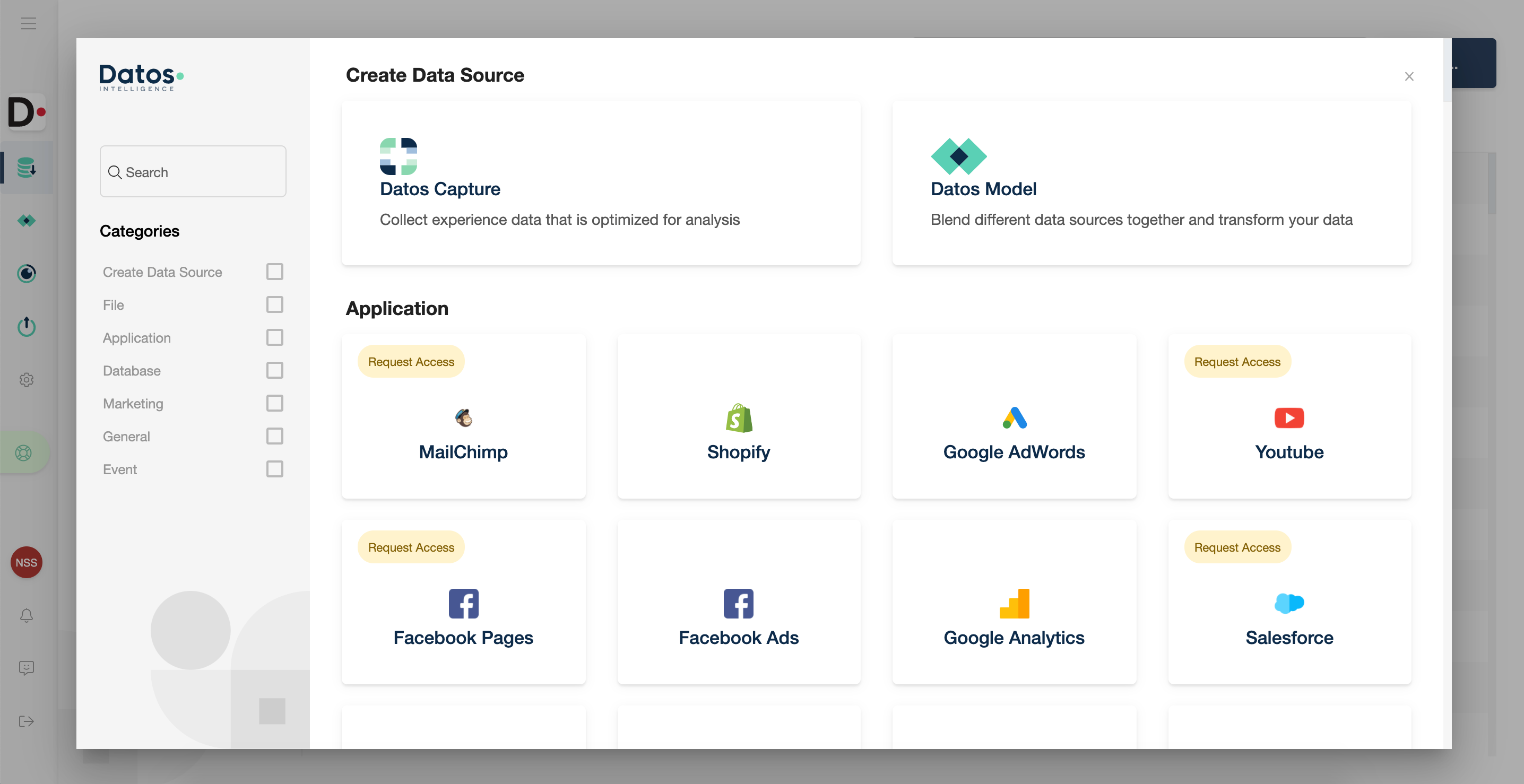
Importing a CSV/Excel File
When adding a new data source as described above, choose or search for CSV or Excel.
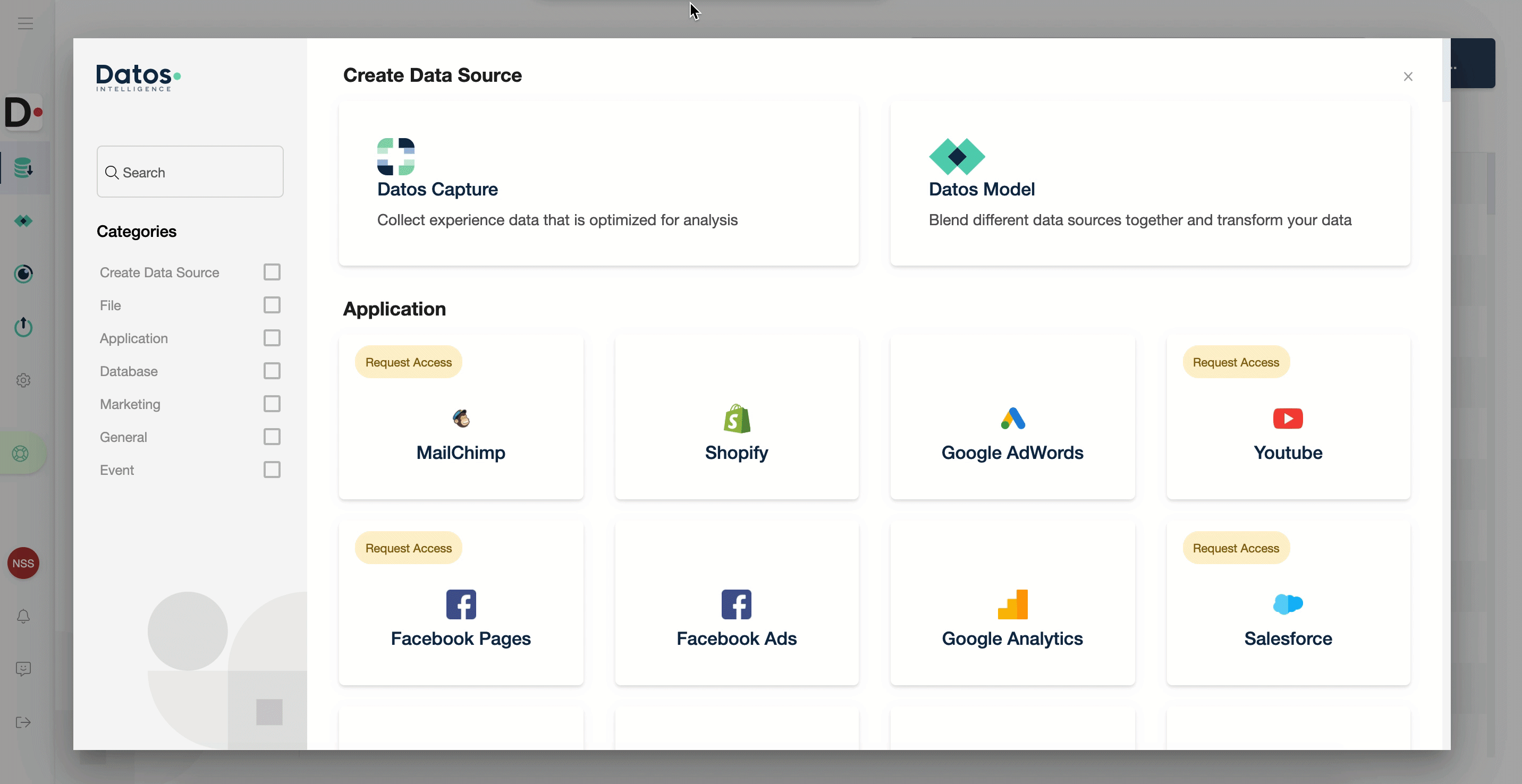
- Name your data source, choose a privacy level and click on Submit.
- Click on Browse Files or Drag & Drop your file.
- The file name will appear on the bottom of the screen. Click Upload.
- Your file will appear in the left navigation bar. The Status tells you if your file has uploaded successfully and you will also get a notification once your file is ready.
Updated about 3 years ago