How to use Patterns & Tags effectively
Alerts is a powerful tool that Y42 offers to keep you alert on the status of the imports and schedules. What it does is very straight forward, it automates the notifications based on the status of the source (Success, Failure, Partial Success).
You need to find an existing Integration/Model/Export/SQL-Model/Orchestration that you want to watch for statuses changes.
You can decide when the notification will trigger, what is the message, who receives it.
There are 3 types of matching rules:
a- Direct matching
b- Pattern matching
c- Tag matching
If you have a wide range of tables you want to watch in a Single Alert you should consider Pattern or Tag matching instead of Direct Matching.
Setting the trigger.
Once you have added a name for the Alert you can set it up, fist thing you need it to establish the rules when the Alert is Triggered and for which source/s:
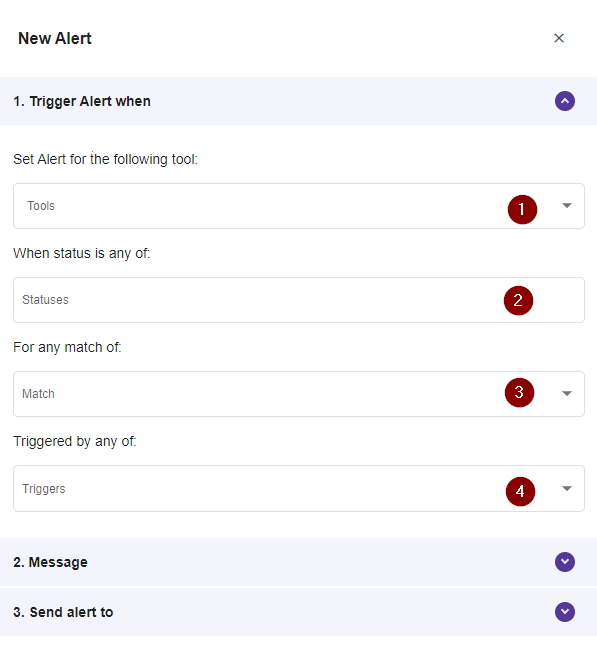
1- Select the source type to watch:
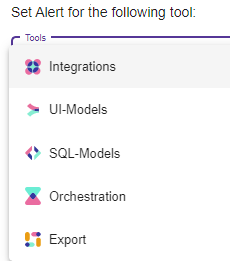
You can watch any of the source type's statuses:
- Integrations,
- Ui-Models,
- SQL-Models
- Orchestration
- Export
2- Select the status event to watch.
You can select any of the status as an event condition (Success, Failure, Partial Success).

3- Select the match condition.
You can select any of the matching conditions strategies in order to better pick the sources we actually are interested in having notifications we are not spammed by every event.
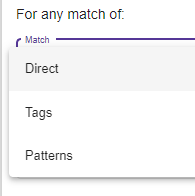
There are 3 matching strategies:
a) Direct. Here you select specifically the actual sources this Alert will watch for the statuses.
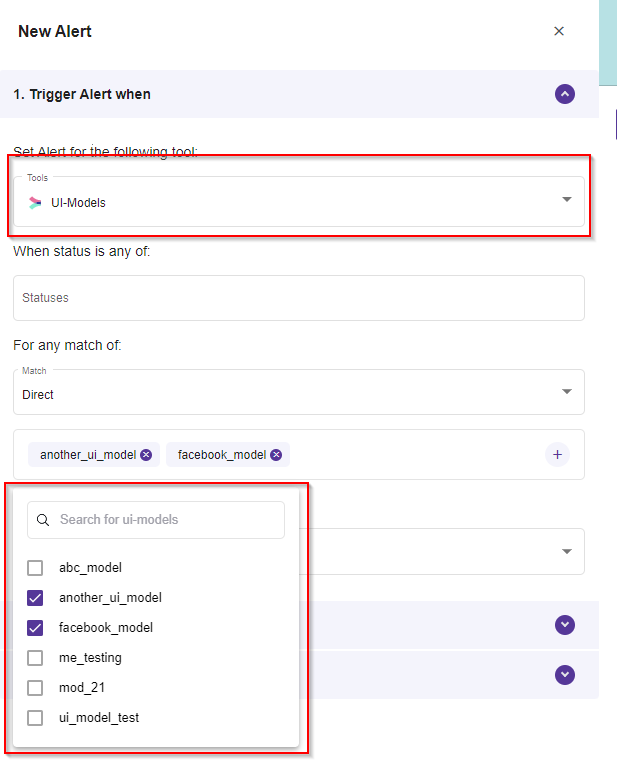
Important note: Based on the source type you picked in step 1, it will appear every record belonging to that source type. For example if you picked UI-Model as a source type in step 1, it will appear every model to choose from in step 3.
b) Tags. Here you select the records based on tags .
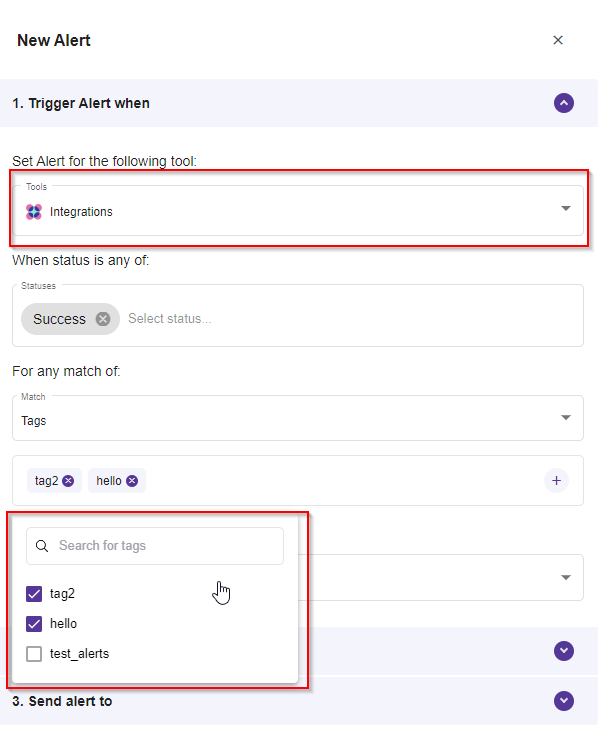
Important note: Based on the source type you picked in step 1, it will appear every tag belonging to that source type. For example if you picked Integrations as a source type in step 1, it will appear every tag used for integrations, to choose from in step 3.
c) Patterns. Here you select the records based on a matching phrase in the title.
Hint: Use wildcard * to match zero or more characters. Pattern is case-insensitive. Example: hou would match "Red House".
we use glob patterns to search for matches within the Product that the user has chosen (e.g. UI-Model, Integration).
E.g., the pattern table_* for an alert configured on Integrations will be expanded to /src/Integrations/table_* in the backend.
At the moment, users can use the * wildcard to match 0 or more characters.
Examples:
_test_ : matches anything that includes the word test within the name
test* : matches anything that starts with test
*test : matches anything that ends with test
test*test : matches anything that starts and ends with test
If you click on the search field a popup will appear showing all of the records that belong to the source type you picked in step 1.
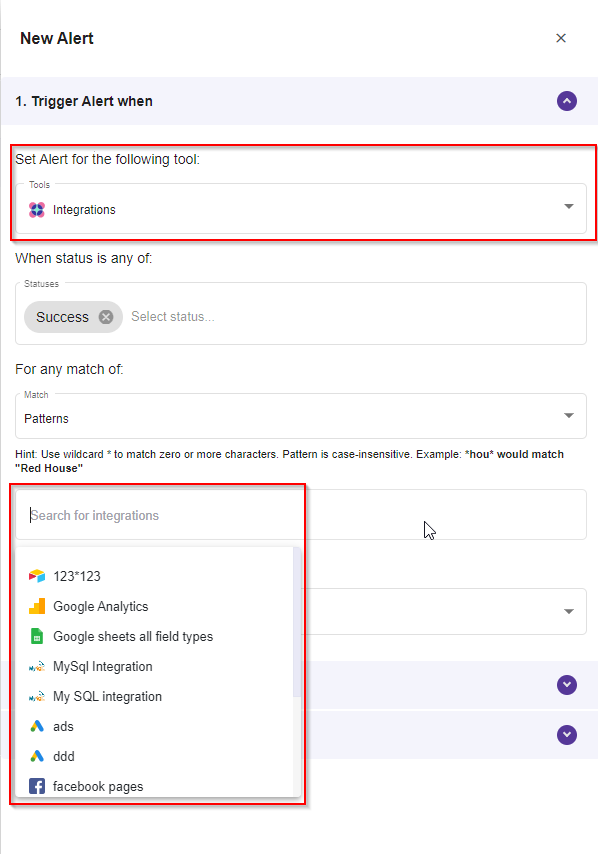
Use the * sign whenever the phrase continues:
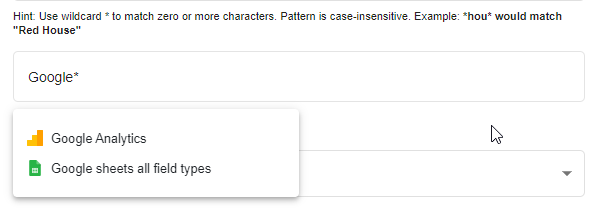
Updated over 3 years ago