How to work with Date Filters
This article will run through the different date and time filters and show you how you can use them to present your data with different granularity in Y42. All filters are available in the Visualisation section.
Canvas vs. widget vs. field filters
Manage canvas filters
In some cases, you would need to filter all widgets by a certain date or time. This may be helpful, for example, when all widgets should show only information about the last 7 days. You can save those filters to apply them on a constant basis throughout your data analysis.
In order to add a canvas filter, select a filter from the canvas sidebar and place it on a dashboard tab.
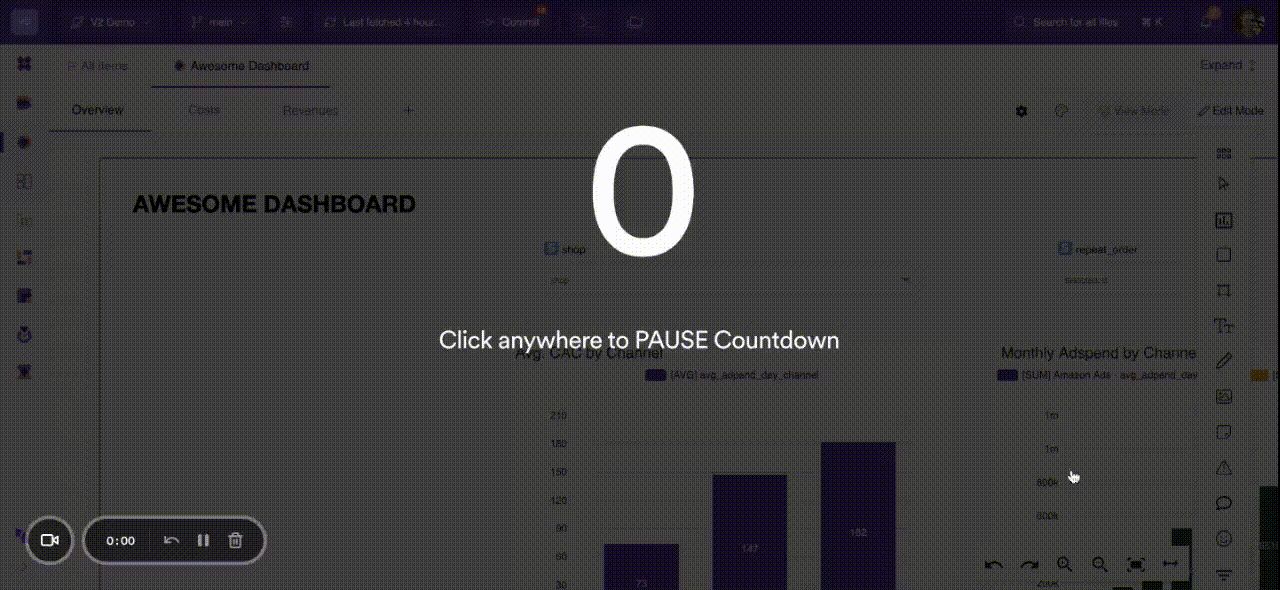
Manage widget filters
On a widget level, you can also set particular filters by dataset variables. To do so, you can drag and drop date or time variables from the dimensions field and then apply a filter and choose parameters.
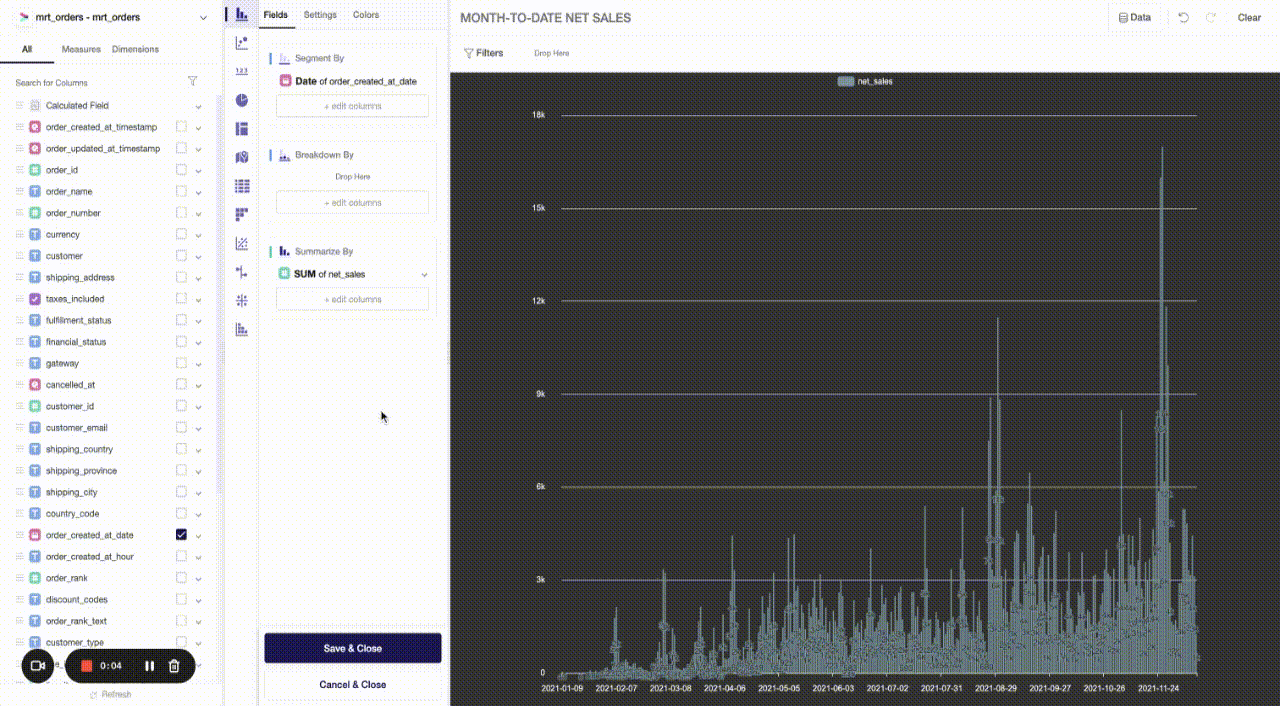
Manage field filters
Individual measures or dimensions within a visualization can also be filtered. This can be done by adding a filter from the drop-down settings for the individual field.
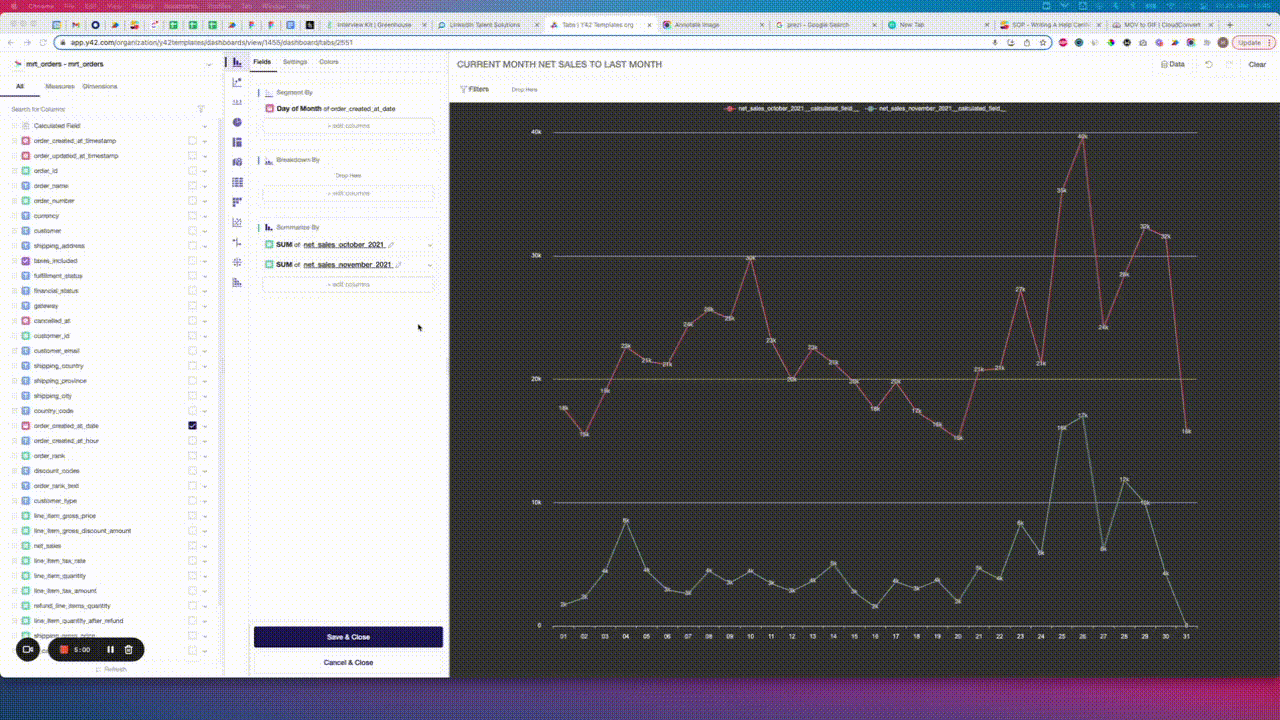
Settings of date and time filters
Absolute Date
When you decided to filter your data by a certain date or time, there are two options you can select: Absolute Date or Relative Date.
Absolute Date displays your data filtered by the exact date and time. Here you can choose predefined time spans such as Last Month, This Month, Yesterday, Today etc. or you can adjust the dates to your liking.
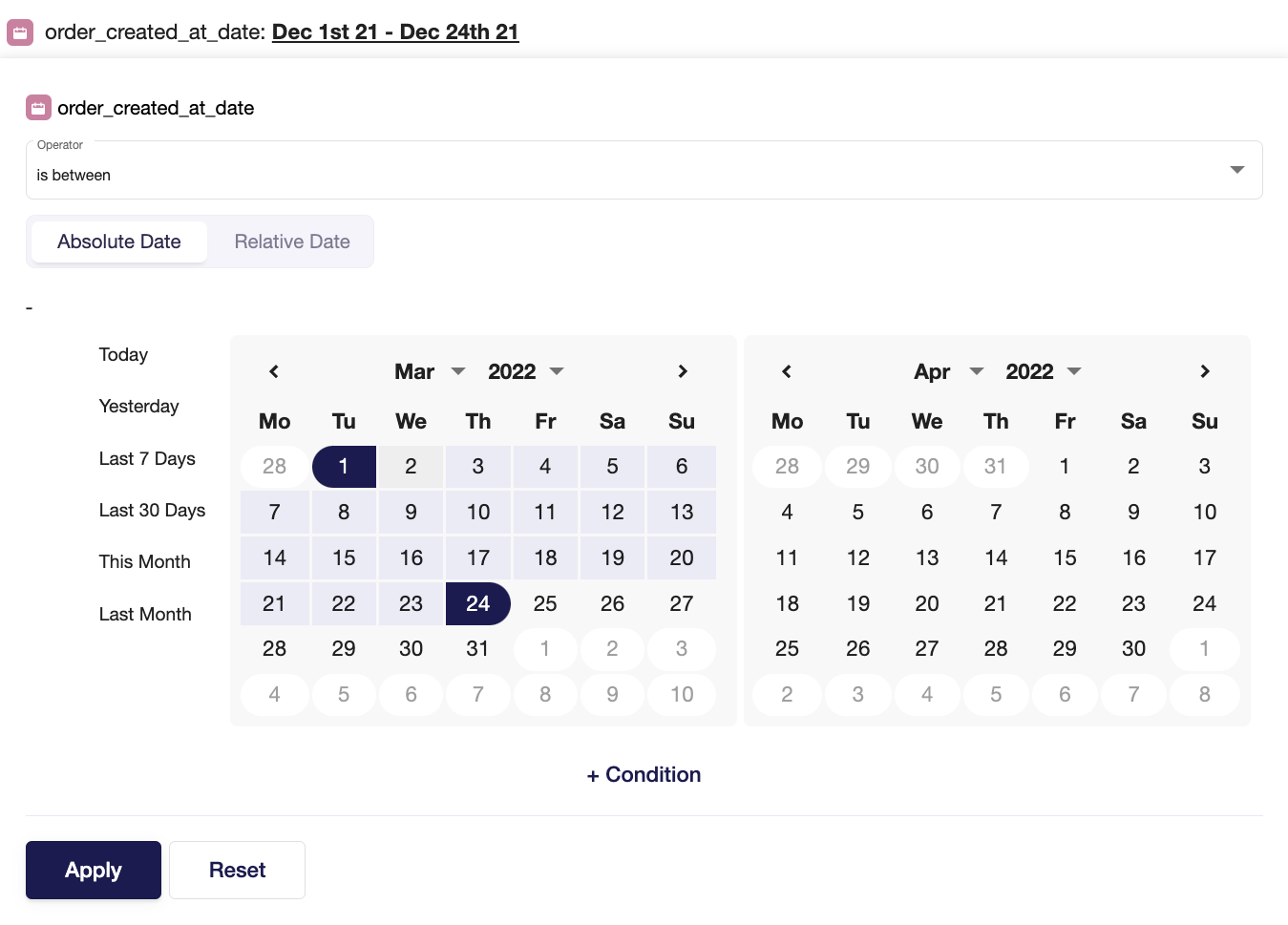
Relative Date
Relative Date does not offer specific dates, but time ranges you can define for specific Types like Hours, Days, Weeks, ISO Weeks, Months or Years.
Examples of time ranges that can be applied:
This month
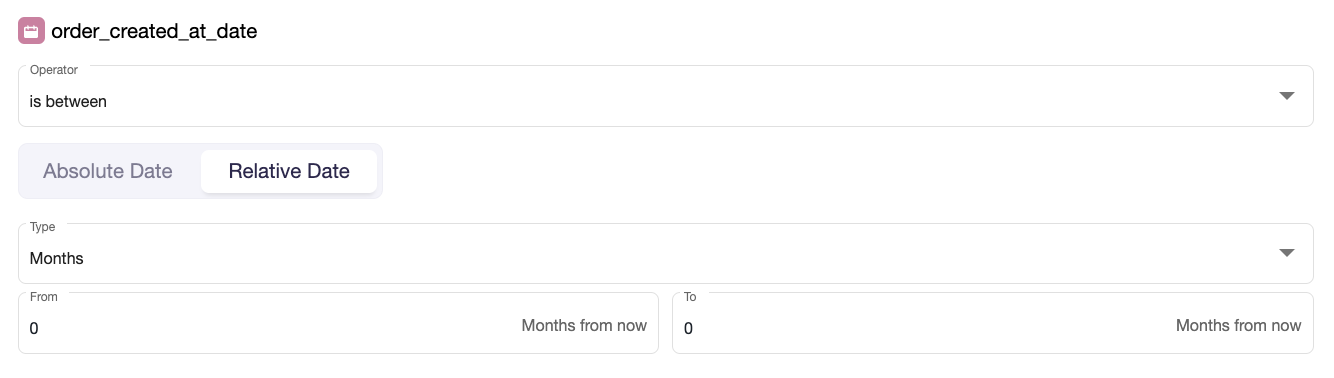
Last month
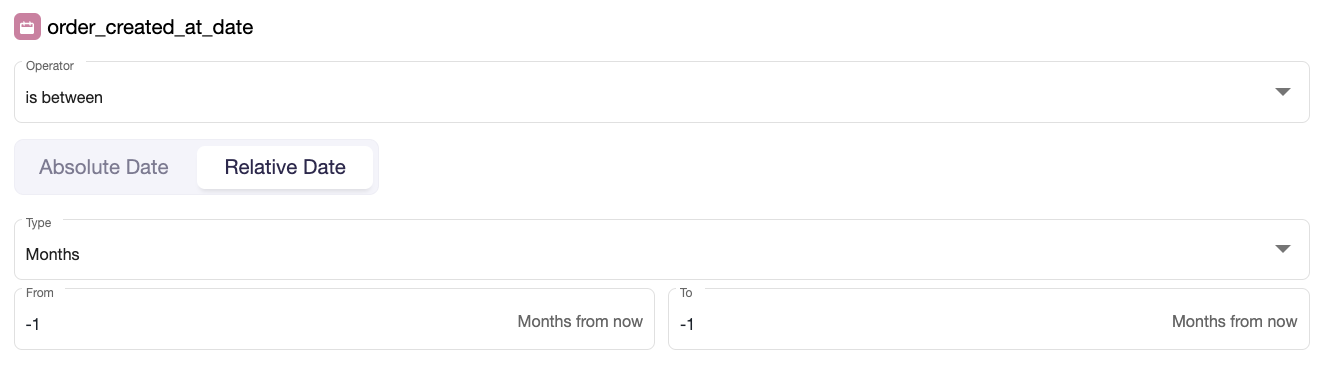
Last 12 months
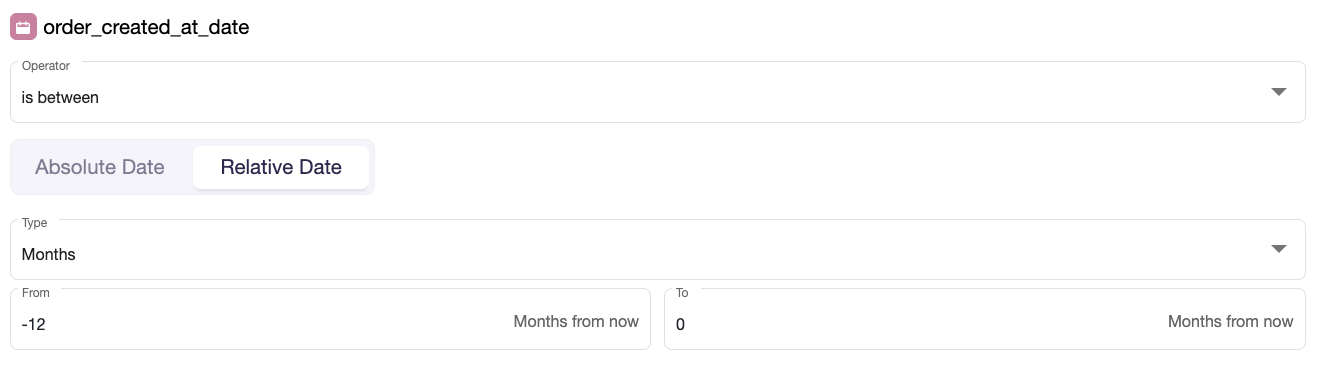
Weeks & ISO Weeks
We define weeks and ISO weeks in the following way:
- Week: Number of the date in the range [0, 53]. Weeks begin with Sunday, and dates prior to the first Sunday of the year are in week 0.
- ISO week: Returns the ISO 8601 week number. ISO Weeks begin on Monday. Return values are in the range [1, 53]. The first ISO week of each ISO year begins on the Monday before the first Thursday of the Gregorian calendar year.
This is the same as the definition currently used by Google BigQuery.
Operators
The time ranges can be adjusted using Operators. There are six Operators available in the dropdown list of the Date and Time Filters:
- Is between - with both endpoints inclusive
- Is before - means smaller than <
- Is after - means greater than >
- Is empty
- Is not empty
- Is equal
If you'd like to learn more about the different date and time data types and the most common functions you can use to work with them in Y42 modelling, take a look at this article here.
Updated over 3 years ago