Date Formatter Node can be used for formatting a timestamp, date time, or date value into any desired date format supported by Big Query. For example, if you have a specific date time format like Jan-24-1991 12:20:22, you can convert it into a date type to look like MM-DD-YYYY, or YYYY/MM/DD and any other available variations. On this node, you're also able to convert the values into a different timezone by changing the UTC of the timestamp or date time values. This functions becomes very useful when trying to achieve the right aggregation for your data. Here’s a guide on how to add and set up a Date Formatter Node:
Note: In order to use the Model feature you already should have already imported data sources into Y42.
Adding the Date Formatter Node to your Model
- Select Model on the right of your window and click Add Model. Name your new Model and choose a privacy level.
- Create at least one input table by dragging & dropping the Input field into your data model structure. Choose a data table by clicking on it, then click Save.
- Drag & drop a Date Formatter Node close to the Input field.
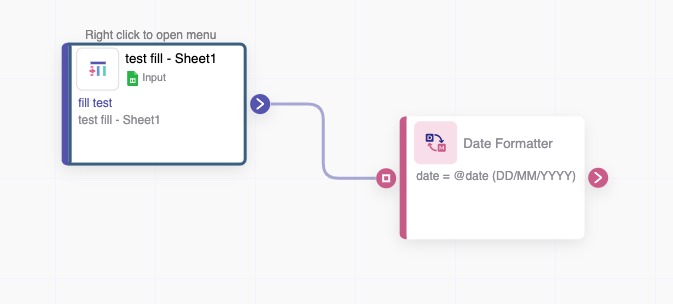
Setting Up your Date Formatter Node
- Click on the Date Formatter Node to apply the settings.
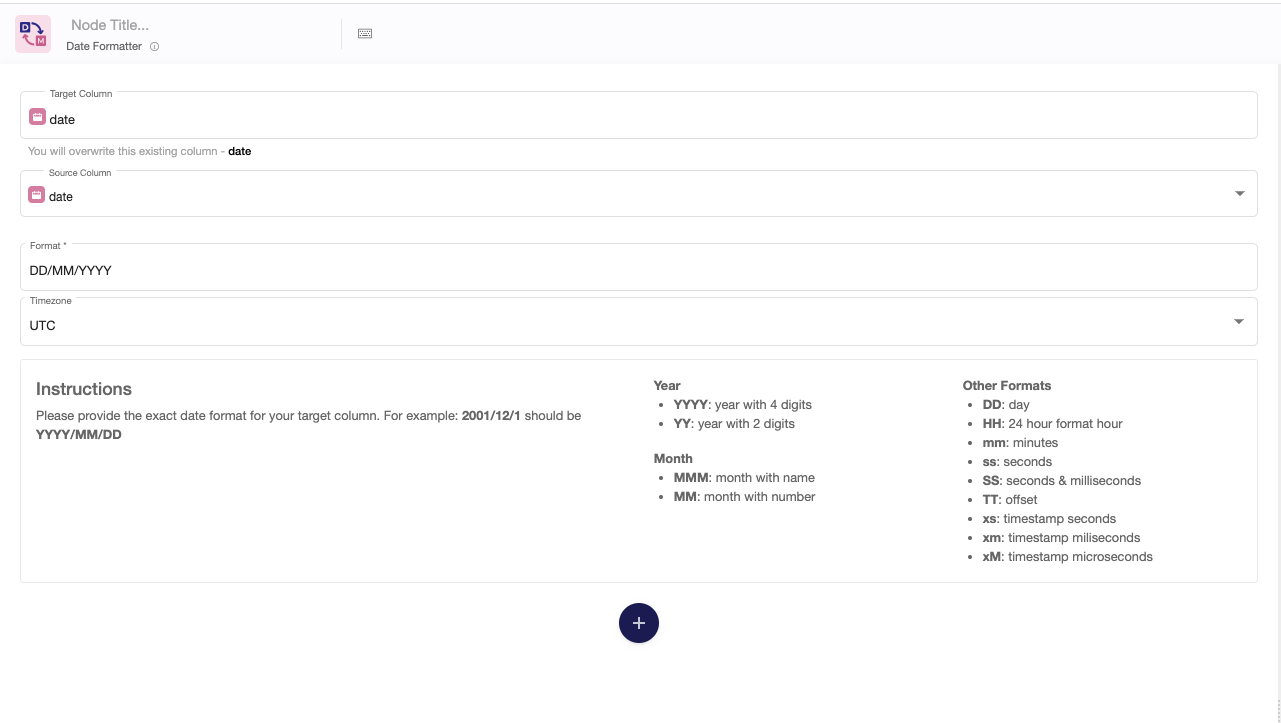
- Begin by selecting the Target Column or write the name of a new column.
- Then choose your Source Column.
- Select the Date time format.
- Change the UTC if necessary, under Timezone.
- You can easily add additional date fields to format by clicking on Add Parser, the big + button below.
- When you are done, press Save.
Once you're done changing the format of your date times, you can either perform further transformations or, if you want to export the new data table, click Commit Model.