When selecting a specific integration, is possible to get more details in the Job Overview tab.
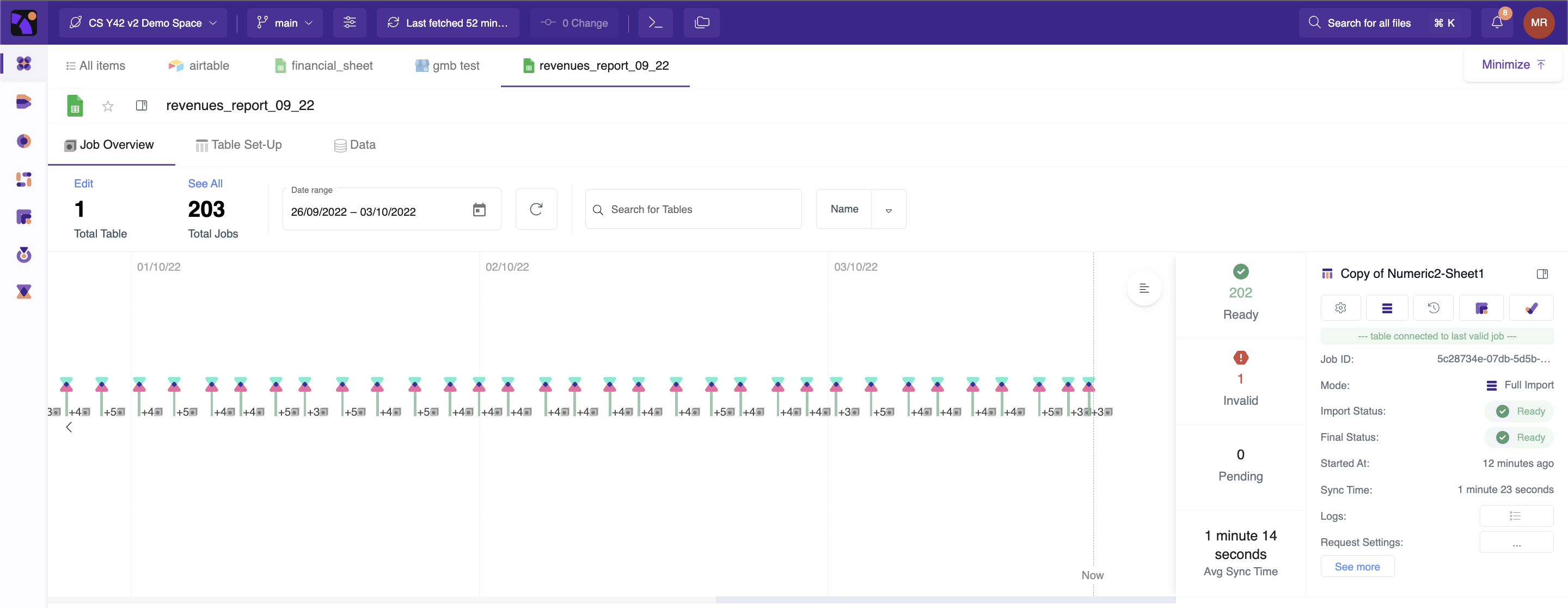
Job Timeline
The timeline is a visual representation of the job history for each table.
The pin marks represent one job, it's status and what triggered it.
When opening a pin mark, the window above opens, detailing a single job.
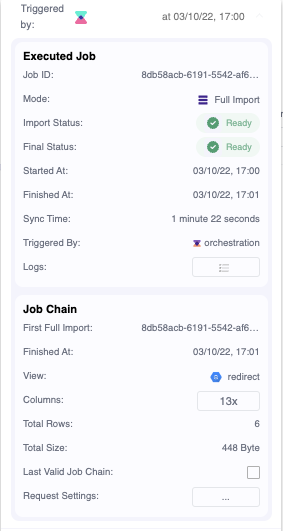
- Job ID. Unique reference of your job.
- Mode. Import mode.
- Import Status. Show the status of the imports in real-time.
- Final Status.
- Started At. Shows when the import was triggered.
- Finished At. Shows when the import was finished.
- Sync Time. Shows the time it took to process the import.
- Triggered By. Shows the author of the import, a user or an orchestration.
- Logs. Redirects you to the log page of this import.
- Job Chain. Show more details about the Job chain. To see more, refer to this page:
Table Information
This Box gives the job summary of a table and highlights the information of the last single job.

The same menu offers a selection of actions to manage a table.
- Open the Asset Menu;
- If a table has special settings, such as the parsing of manual files, you can edit it here;
- Manual trigger a full or incremental import;
- See the file History;
- Open the data lineage for that table;
- Create/Edit data tests for that table.